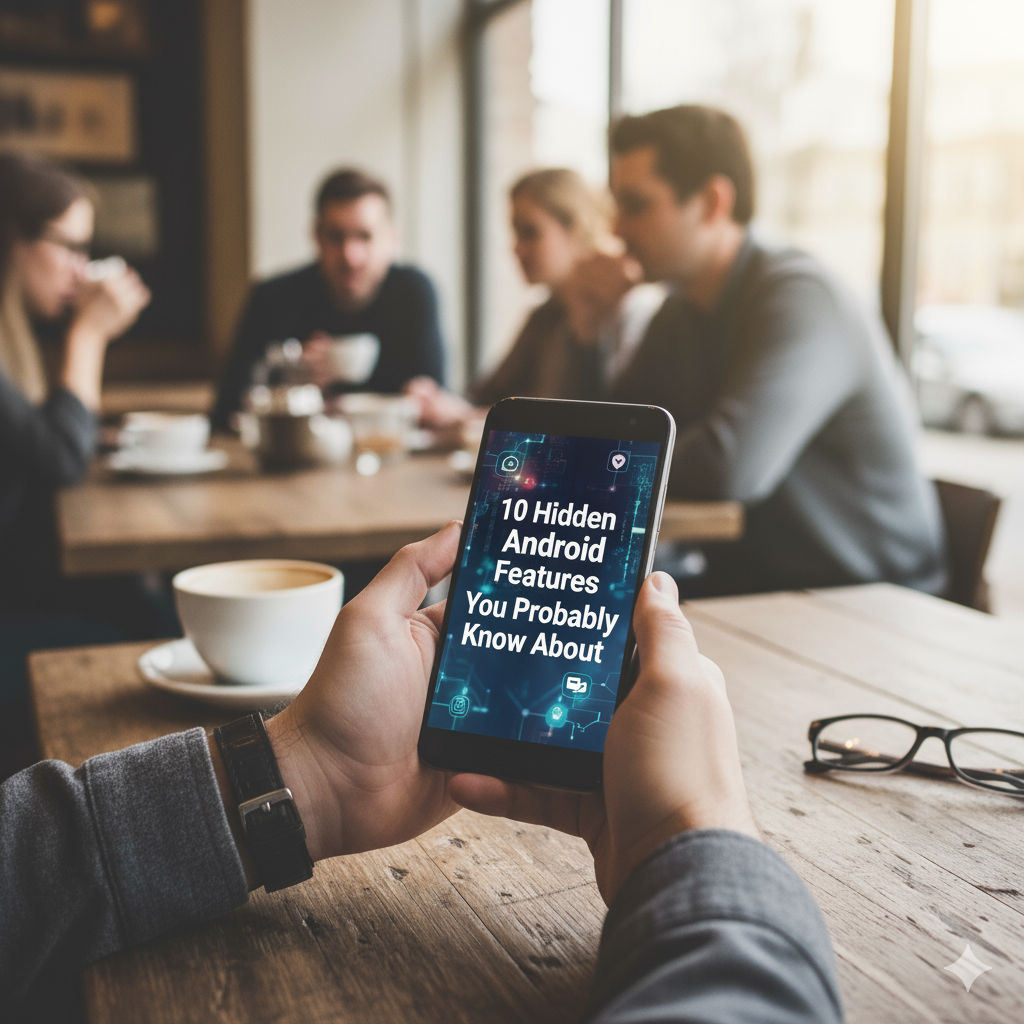If you think you know everything about your Android phone, think again! 🤔 Most users barely scratch the surface of what their devices can actually do. Android has been evolving for over a decade, packing in clever tools and hidden tricks that make everyday life easier, faster, and more fun.
In this article, we’ll reveal 10 hidden Android features that most people overlook — from smart privacy tools to gesture shortcuts. Whether you’re using a Samsung, Google Pixel, or OnePlus, you’ll find something new to try today!
More Related :
Why Most Users Miss These Hidden Android Settings 🔍
Android is known for its flexibility — but that also means some powerful features are buried deep inside menus you rarely open. Each manufacturer (Samsung, Xiaomi, OnePlus, Google Pixel) adds unique touches, so finding them isn’t always obvious.
Think of this guide as your personal Android treasure map 🗺️ — helping you uncover cool tools that can boost productivity, improve privacy, and make your phone feel brand-new again.
1️⃣ Smart Lock – Stay Secure Without Constant Unlocking 🔐
Tired of unlocking your phone every few seconds? Android’s Smart Lock feature makes security smarter.
- 🏠 Trusted Places: Keep your phone unlocked at home.
- 🎧 Trusted Devices: Stay unlocked when connected to your smartwatch or car Bluetooth.
- 🚶 On-Body Detection: Detects when you’re carrying your phone and keeps it unlocked.
How to Enable:
Go to Settings → Security → Smart Lock, and choose your preferred option.
Why it’s useful: It saves time while maintaining safety — ideal for those always on the move.
2️⃣ Screen Pinning – Stop Others from Snooping 🔒
Ever hand your phone to someone to show a photo — and they start swiping? 😬 That’s where Screen Pinning saves the day.
It “pins” one app to your screen so others can’t leave it without your permission.
How to Turn On:
- Go to Settings → Security → Screen Pinning.
- Enable “Ask for PIN before unpinning.”
✅ Use Case: Perfect for kids or friends who just want to watch one video or play one game.
3️⃣ Live Caption – Real-Time Subtitles for Any Video 🎬
Watching videos in a noisy area? Or prefer reading dialogue? Android’s Live Caption automatically generates captions for videos, podcasts, and voice notes — even offline!
How to Use:
Go to Settings → Accessibility → Live Caption and toggle it on.
💡 Bonus: You can even customize caption style and text size.
Why You’ll Love It: It’s one of the best accessibility features and perfect for travelers or the hearing-impaired.
4️⃣ Guest Mode – Share Your Phone Without Sharing Data 👥
When someone borrows your phone, you probably worry about privacy. 😅 That’s where Guest Mode comes in.
It creates a temporary user profile — your photos, chats, and files stay hidden.
Steps to Enable:
- Go to Settings → System → Multiple Users → Guest Mode
- Toggle on “Add Users from Lock Screen”
Ideal For: Parents lending phones to kids or anyone who shares devices.
5️⃣ Developer Options – Hidden Power Tools for Pros ⚙️
Want to feel like a tech wizard? 🧙♂️ The Developer Options menu lets you tweak hidden performance settings.
How to Unlock:
- Go to Settings → About Phone → Tap Build Number (7 times)
- Then head back to Settings → Developer Options
You can:
- Speed up animations for a snappier interface
- Enable USB debugging for app testing
- Limit background processes to save battery
⚠️ Note: Only change settings you understand to avoid performance issues.
6️⃣ Digital Wellbeing – Balance Tech and Real Life 🌱
Feeling glued to your phone? 📱 Android’s Digital Wellbeing tools help manage screen time and maintain focus.
Features Include:
- Screen time reports
- App timers to prevent overuse
- Focus mode to block distractions
- Bedtime mode with grayscale display
Activate It:
Go to Settings → Digital Wellbeing & Parental Controls
Why It Matters: A balanced user is a happier user. 🌸
LSI Keywords: screen time control, focus mode, phone detox
7️⃣ Notification History – Recover Deleted Alerts 🕵️
Ever swipe away a notification by mistake? 😩 Android’s Notification History has your back.
How to Enable:
Go to Settings → Notifications → Notification History → Turn it on.
Once enabled, you can view the last 24 hours of notifications — even deleted ones.
Perfect For: Busy users or anyone who misses alerts often.
8️⃣ Split Screen Mode – Multitask Like a Pro 💼
Why switch between apps when you can use both? With Split Screen Mode, multitasking becomes effortless.
How to Use:
- Open the app switcher (Recent Apps).
- Tap the app icon → “Split Screen.”
- Choose another app to open below or above.
🎯 Example: Watch YouTube while taking notes, or chat while browsing.
9️⃣ Quick Tap (or Back Tap) – Instant Shortcuts with a Double Tap 👆
If you have a Pixel or newer Android, the Quick Tap feature is a game-changer. Just double-tap the back of your phone to trigger actions like:
- Taking screenshots 📸
- Launching Google Assistant 🎤
- Opening your favorite app
How to Enable:
Go to Settings → Gestures → Quick Tap → Choose Action
💡 Pro Tip: Customize it for tasks you do often — like turning on the flashlight!
🔟 Android Easter Eggs – Fun Hidden Surprises 🕹️
Every Android version hides a little secret from Google — known as an Easter Egg!
How to Find It:
- Go to Settings → About Phone → Tap Android Version several times.
You’ll unlock quirky mini-games or animations. For example:
- Android 12’s “Material You” color puzzle
- Android 13’s cat-collecting game
🎮 Fun Tip: Try it and see which Easter Egg you unlock!
Bonus Tip 💡: Adaptive Battery & Performance Saver ⚡
Android’s Adaptive Battery learns your habits to save power intelligently.
How It Works:
- Limits background use of apps you rarely open.
- Boosts performance for apps you use frequently.
Enable It:
Go to Settings → Battery → Adaptive Preferences
⚙️ Pro Tip: Combine this with Battery Saver Mode for maximum endurance.
Final Thoughts:
From hidden privacy settings to clever gesture shortcuts, Android is full of surprises waiting to be explored. 🌟
These hidden Android features don’t just make your phone cooler — they make it smarter, faster, and more secure.
So, dive into your settings today and see what else your Android can do! 🚀
📚 FAQs:
Are Developer Options safe to use?
→ Yes, as long as you avoid unknown functions. Stick to simple tweaks like animation speed or USB debugging.
Which Android versions include Live Caption and Quick Tap?
→ Live Caption was introduced in Android 10; Quick Tap is available from Android 12 onward on supported devices.
Can I disable Digital Wellbeing features?
→ Yes, you can turn them off anytime under Settings → Digital Wellbeing.
What’s the most useful hidden Android feature for privacy?
→ Guest Mode and Screen Pinning are excellent for protecting your data when sharing your phone.