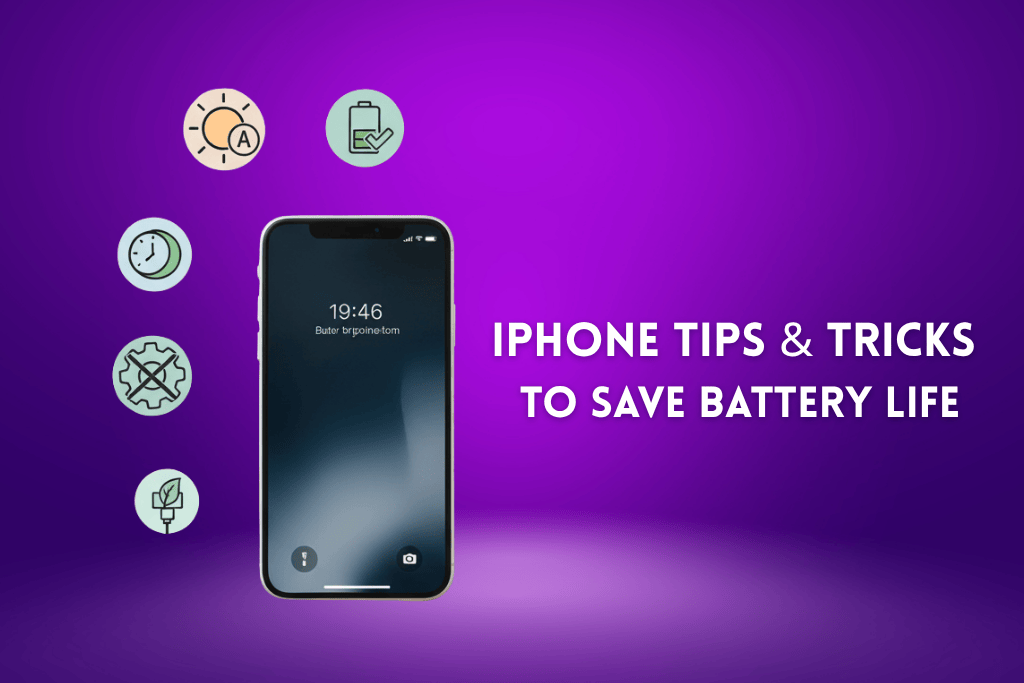If you’ve ever wondered why your iPhone battery drains so fast, you’re not alone. Many iPhone users experience their battery percentage dropping quicker than expected even without heavy use. The truth is, today’s iPhones are packed with powerful processors, advanced cameras, bright displays, and constant background processes that all demand a lot of energy.
While these features make the iPhone one of the most capable smartphones in the world, they can also lead to faster battery consumption if not managed properly. From location tracking and background app refresh to push notifications and high screen brightness, several small factors combine to reduce battery life over time.
But don’t worry this article will walk you through practical, real world tips and tricks to save iPhone battery life. Whether you’re using the latest model or an older one, you’ll learn how to make your iPhone last longer throughout the day without sacrificing performance or convenience.
1. 🔋 Check What’s Draining Your Battery
Before you start optimizing your iPhone’s power, it’s crucial to find out what’s actually draining your battery. Apple gives you built-in tools to track this easily.
🧭 Step 1: Go to Battery Settings
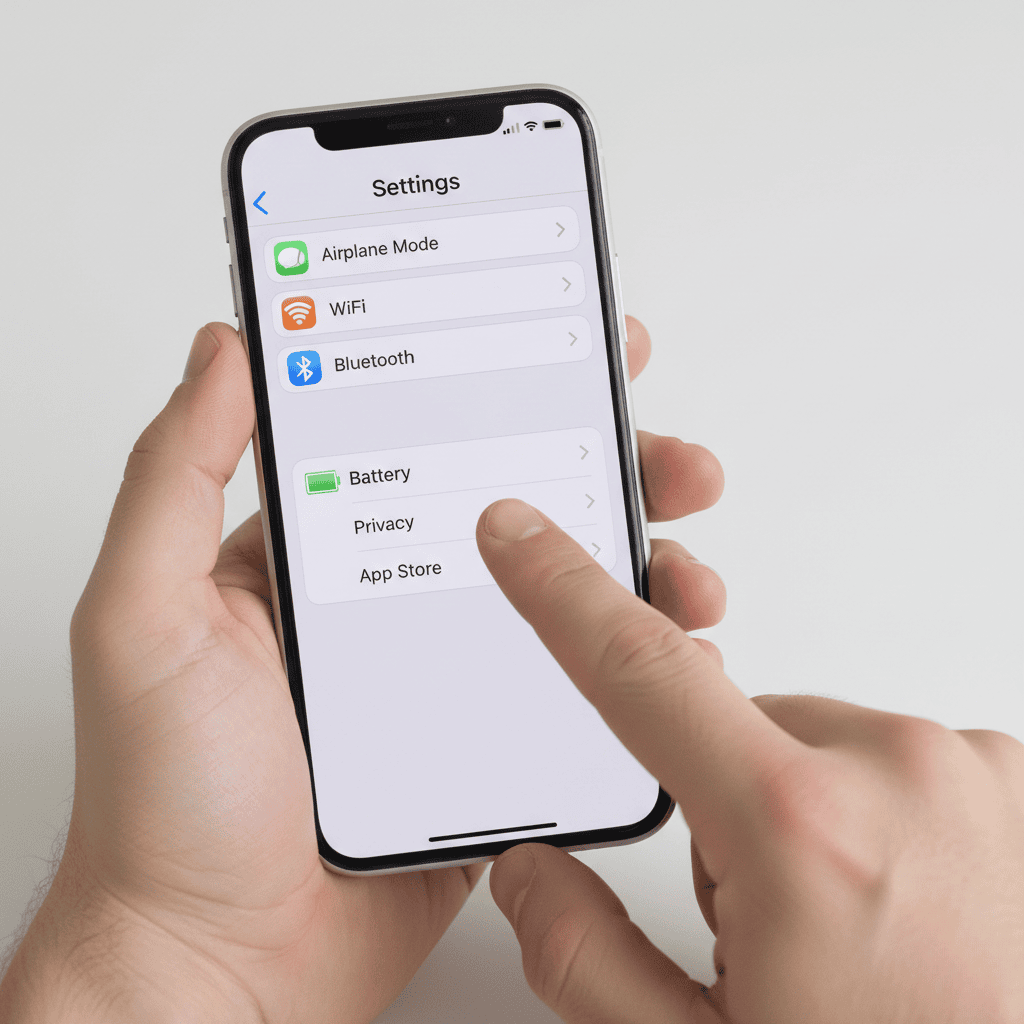
Follow these steps to analyze your iPhone’s power usage:
- Open Settings
- Tap Battery
- Review the Battery Usage by App section
Here, you’ll see which apps are consuming the most power — both when actively used and running in the background.
⚙️ Step 2: Identify Battery-Hungry Apps
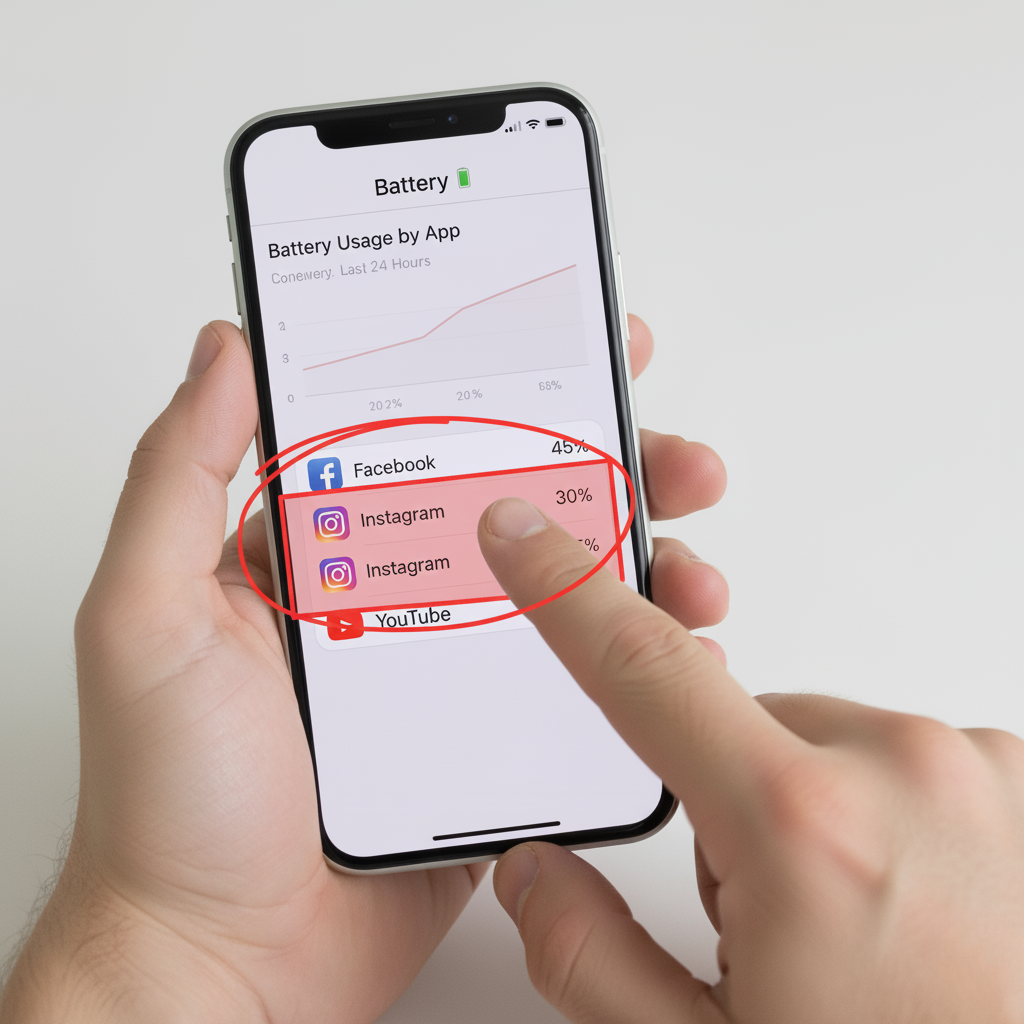
Take note of the apps using the most energy. Some common battery draining apps include:
| App Type | Reason for High Battery Usage |
| Social Media (Instagram, TikTok, Facebook) | Constant background refresh and video autoplay |
| Streaming Apps (YouTube, Netflix, Spotify) | High screen-on time and data usage |
| Navigation Apps (Google Maps, Waze) | Continuous GPS tracking |
| Gaming Apps | Heavy graphics and processing power |
By identifying these power-hungry apps, you can decide whether to limit their use or adjust settings like notifications and refresh intervals.
⚡ Step 3: Check Battery Health & Charging
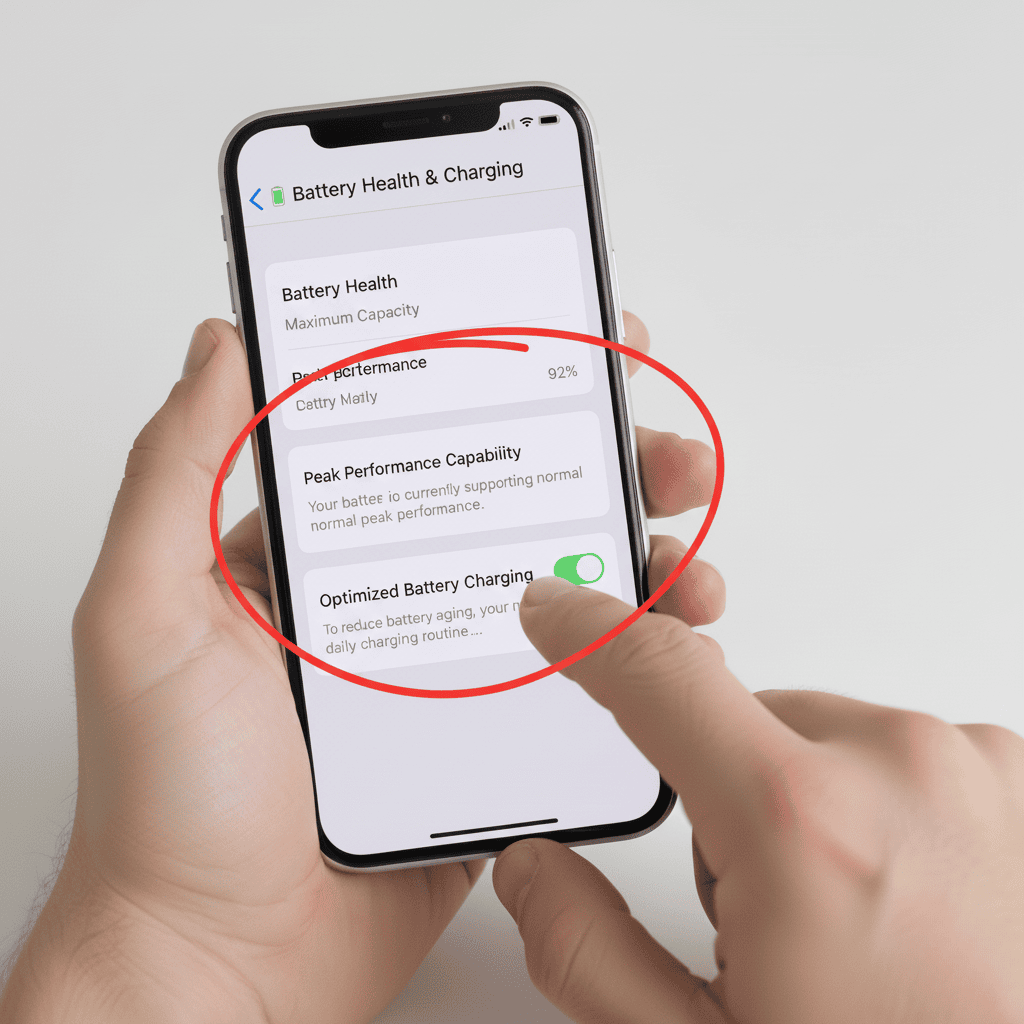
In the same menu, tap Battery Health & Charging to review:
- Maximum Capacity: Shows how much charge your battery can still hold compared to when it was new.
- Peak Performance Capability: Indicates if your iPhone battery can still support high-demand tasks.
If your battery’s maximum capacity is below 80%, you might notice faster drain and it could be time for a replacement.
🔒 Step 4: Manage Background Refresh & Screen Time
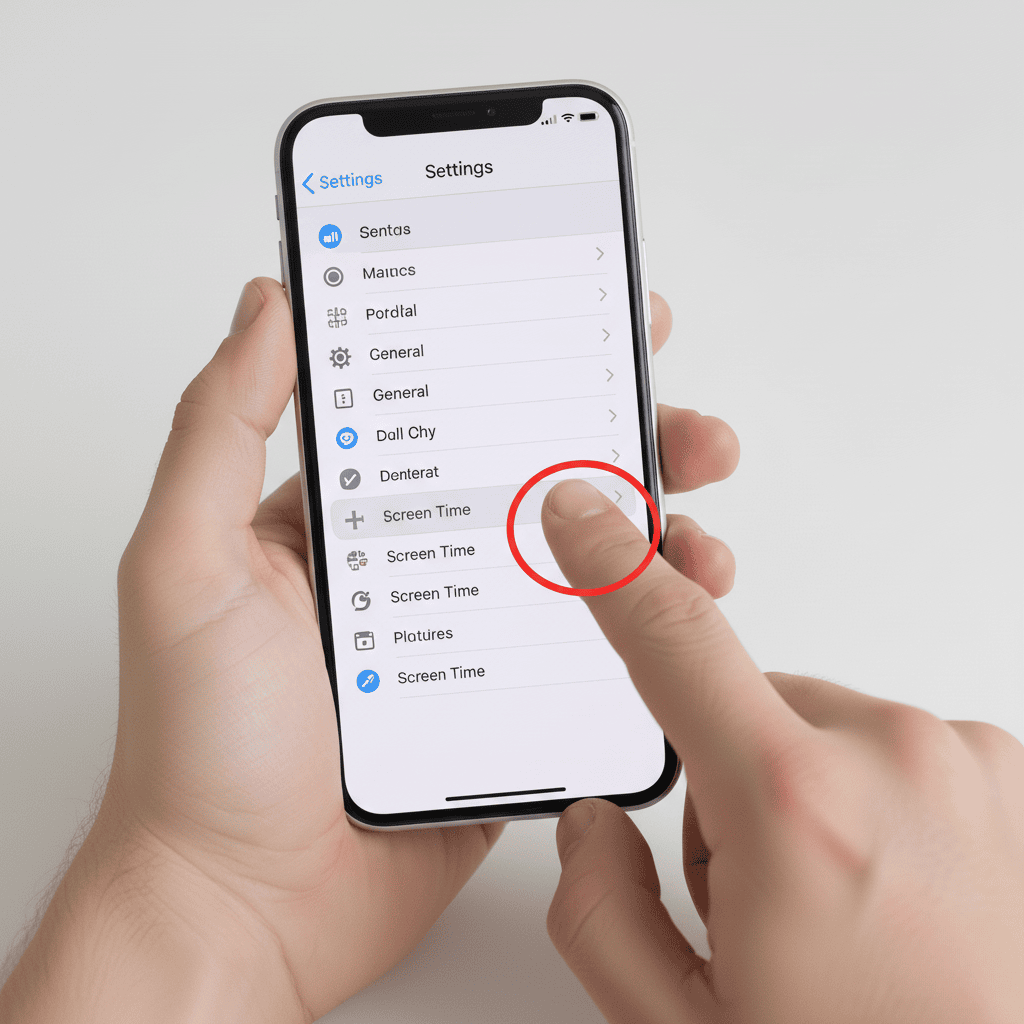
Two hidden culprits that often drain your battery are:
- Background App Refresh: Disable it for non essential apps under Settings → General → Background App Refresh.
- Screen Time Insights: Check your daily usage patterns to identify apps keeping your screen on longer than necessary.
✅ Quick Tip
Regularly reviewing your battery settings helps you stay in control of your iPhone’s power. A few tweaks can easily extend your phone’s life throughout the day without sacrificing the features you love.
2. 🌙 Adjust Display & Brightness Settings
Your iPhone’s display is one of the biggest factors affecting battery life. By tweaking a few display and brightness settings, you can significantly extend your iPhone’s battery performance without compromising visual comfort.
🌞 Use Auto Brightness
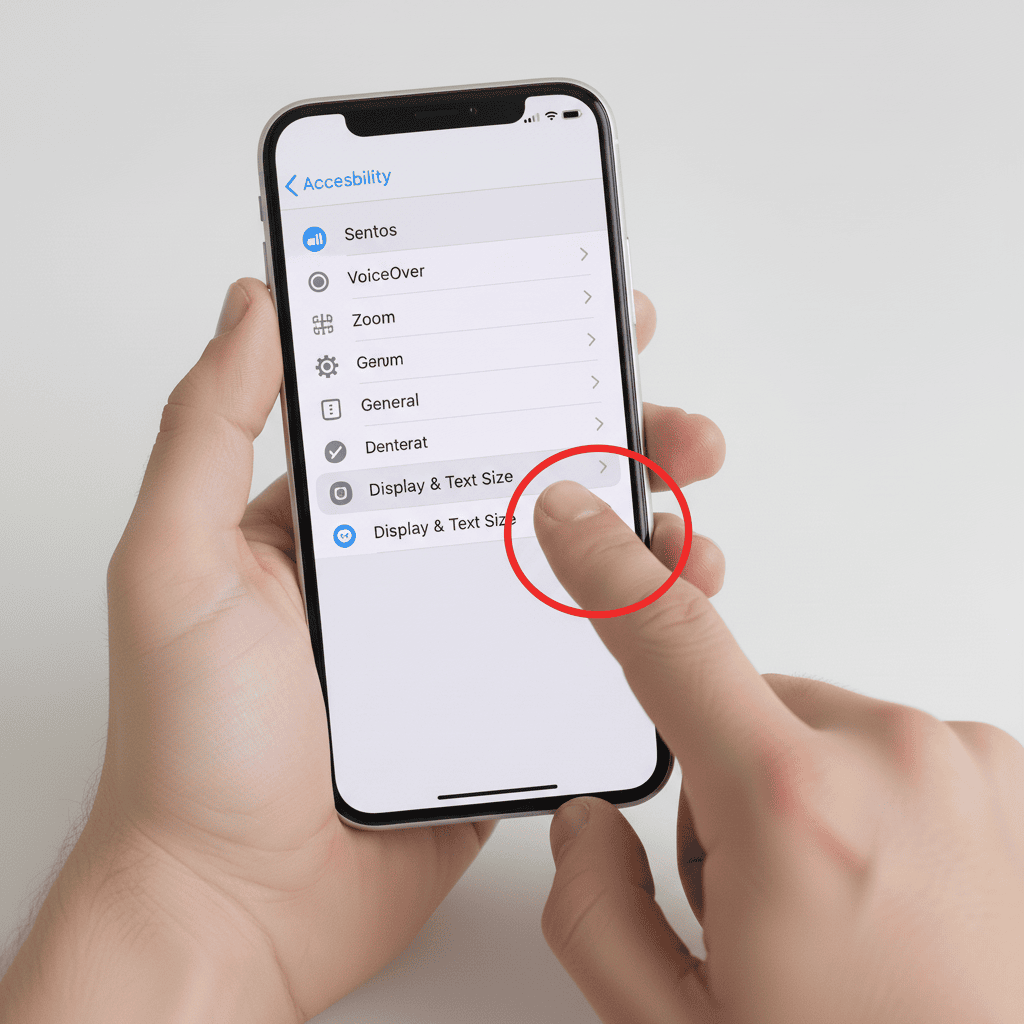
The Auto-Brightness feature automatically adjusts your screen’s brightness based on the lighting around you. This means your iPhone won’t use maximum brightness when it’s not needed — saving power while keeping your screen easy on the eyes.
To enable it:
- Go to Settings → Accessibility → Display & Text Size
- Scroll down and toggle Auto-Brightness on
This small change can make a big difference, especially if you use your phone outdoors or in low-light environments.
🌑 Turn On Dark Mode
If you have an iPhone with an OLED display (iPhone X or later), Dark Mode is your best friend for saving energy. OLED screens light up individual pixels, meaning dark areas use less power than bright ones. By switching to a darker theme, you reduce battery consumption and make your screen easier to view at night.
To activate:
- Go to Settings → Display & Brightness → Appearance → Dark
Dark Mode not only saves battery but also gives your iPhone a sleek and modern look.
⏰ Lower Screen Timeout Duration
Another simple yet effective tip is to reduce your screen timeout the time your display stays on when idle.
To adjust it:
- Open Settings → Display & Brightness → Auto-Lock
- Choose a shorter time, like 30 seconds or 1 minute
The less time your screen stays lit unnecessarily, the more battery you’ll save throughout the day.
✅ Quick Tip
Combining Auto-Brightness, Dark Mode, and a shorter screen timeout can greatly enhance your iPhone’s battery efficiency. These quick adjustments help reduce display strain, lower power consumption, and keep your device running smoothly for longer hours.
3. ⚡ Turn On Low Power Mode at the Right Time
When your iPhone battery starts running low, Low Power Mode can be a real lifesaver. It’s designed to extend battery life by reducing background activity and visual effects helping your phone last longer when you need it most.
🕒 When and Why to Use Low Power Mode
You should turn on Low Power Mode when your battery drops below 20%, or anytime you know you’ll be away from a charger for a while. This mode temporarily limits performance to save energy, but your iPhone still runs smoothly for everyday tasks like calling, texting, or browsing.
To enable it:
- Go to Settings → Battery → Low Power Mode
- Or, simply add it to Control Center for quick access
Once activated, you’ll notice the battery icon turning yellow a sign that your iPhone is now conserving power intelligently.
🤖 Automate It with Shortcuts
Want to make it even smarter? You can automate Low Power Mode using the Shortcuts app.
Here’s how:
- Open Shortcuts → Automation → Create Personal Automation
- Choose Battery Level and set a trigger (e.g., 30%)
- Add the Set Low Power Mode → On action
Now, your iPhone will automatically enable Low Power Mode when the battery reaches your chosen level no manual steps needed.
⚙️ What Changes in Low Power Mode
When this mode is active, iOS temporarily adjusts several background processes to preserve energy:
| Feature Affected | How It Changes |
| Background App Refresh | Paused until the mode is turned off |
| Mail Fetch | Set to manual instead of automatic |
| Visual Effects | Reduced animations and motion effects |
| iCloud Syncing & Downloads | Delayed until battery improves |
These smart adjustments help minimize power drain without interrupting essential phone functions.
✅ Quick Tip
Turn on Low Power Mode proactively not just when your phone warns you. Automating it ensures consistent battery optimization and keeps your iPhone running efficiently all day long.
4. 🔄 Manage Background App Refresh
One of the sneakiest reasons your iPhone battery drains so fast is Background App Refresh. This feature allows apps to update their content in the background — even when you’re not actively using them. While it keeps apps up to date, it also consumes extra battery and mobile data.
⚙️ How to Turn Off Background App Refresh
To save battery power, it’s smart to disable Background App Refresh for apps that don’t need constant updates. Here’s how:
- Open Settings → General → Background App Refresh
- Tap Background App Refresh again
- Select Wi-Fi only or Off to stop all apps from updating in the background
- Alternatively, toggle off individual apps that you rarely use
By controlling this setting, you’ll prevent unnecessary apps from draining power while your phone is idle.
🔋 Why Limiting Background Activity Helps
Turning off background updates not only improves battery life but also reduces mobile data usage. Apps won’t constantly pull new content, location info, or push notifications when you’re not interacting with them giving your iPhone more breathing room and better performance.
You’ll still get notifications for important apps like Messages or WhatsApp, but less critical ones won’t silently drain energy in the background.
⚠️ Apps That Commonly Drain Battery Silently
Here’s a quick list of battery-draining apps that often run background processes without you noticing:
| App Category | Example Apps | Why They Drain Battery |
| Social Media | Instagram, Facebook, TikTok, Twitter/X | Constant background refresh and notifications |
| Navigation & GPS | Google Maps, Waze | Continuous location tracking |
| Streaming Apps | YouTube, Spotify | Preloading and syncing content |
| News & Shopping Apps | Amazon, Flipboard, Reddit | Auto-updating feeds and deals |
By disabling Background App Refresh for these apps, you can extend your iPhone’s battery life and enjoy smoother performance throughout the day.
✅ Quick Tip
Keep Background App Refresh enabled only for apps that truly need real-time updates, like fitness trackers or messaging apps. A few simple adjustments can make a noticeable difference in your iPhone’s battery health and longevity.
📍 Optimize Location Services
Your iPhone’s Location Services feature is incredibly useful — it powers apps like Maps, Weather, and Find My iPhone. But constant GPS tracking can also be one of the biggest reasons your iPhone battery drains quickly. Each time an app accesses your location in the background, it consumes extra power and data.
⚡ How Location Tracking Impacts Battery Life
When multiple apps continuously use your GPS, Wi-Fi, and Bluetooth to pinpoint your location, your iPhone works harder and that means more battery drain. Social media apps, ride-sharing services, and even some photo apps often use location data unnecessarily.
If you’ve ever noticed your battery dropping faster when using navigation or camera-heavy apps, it’s likely due to background location tracking.
5. 🧭 Set “While Using the App” Instead of “Always”
To manage this efficiently, you can control how each app uses your location. Here’s how:
- Go to Settings → Privacy & Security → Location Services
- Tap on an app (e.g., Facebook, Weather, or Maps)
- Choose While Using the App instead of Always
This ensures apps only access your location when you’re actively using them, not silently in the background.
You can also disable location for apps that don’t really need it every little adjustment helps extend your iPhone’s battery life.
🚗 Special Cases: Maps & Find My iPhone
Some apps genuinely need constant location access to function properly:
- Apple Maps or Google Maps: For accurate turn-by-turn navigation while driving or walking.
- Find My iPhone: To help locate your device if it’s lost or stolen — best to keep this one on.
These exceptions are worth the battery trade-off because they provide essential functionality when you need it most.
✅ Quick Tip
Review your Location Services settings regularly. Limiting access to “While Using the App” helps reduce unnecessary GPS activity, improve battery life, and protect your privacy — all without losing important features. Small tweaks here can make a big difference in how long your iPhone lasts each day.
6. 🔄 Keep Your iPhone Updated
One of the simplest yet most effective ways to improve iPhone battery life is by keeping your device up to date with the latest iOS version. Apple regularly releases software updates that not only fix bugs and enhance security but also include battery optimization improvements to make your iPhone run more efficiently.
⚙️ Why Software Updates Matter
Each iOS update is designed to refine system performance, close unnecessary background processes, and optimize power consumption. These updates often fix issues that could be silently draining your battery such as misbehaving apps, overheating, or performance glitches.
By keeping your iPhone updated, you ensure that your device benefits from Apple’s latest battery management technology and energy-efficient tweaks.
📲 Enable Automatic Updates
To make things easier, you can enable Automatic Updates so your iPhone always stays current without manual effort:
- Go to Settings → General → Software Update
- Tap Automatic Updates
- Turn on Download iOS Updates and Install iOS Updates
This ensures your phone stays optimized with the latest improvements and fixes.
🍏 Apple’s Continuous Refinement
With every iOS release, Apple focuses on refining how your iPhone manages power. From smarter background activity control to improved charging efficiency, each update helps extend your battery lifespan and overall performance.
✅ Quick Tip
If your iPhone battery seems to drain faster after an update, give it a few days — background tasks like indexing and syncing often stabilize soon after. Staying updated is one of the most reliable ways to keep your iPhone running smoothly and efficiently for the long term.
7. 🔕 Disable Unnecessary Notifications
Every time your iPhone lights up with a notification, it uses battery power — especially if you receive dozens of alerts throughout the day. Constant pings from social media, shopping apps, and games can quickly drain your iPhone battery, even when you’re not actively using your phone.
💡 How Notifications Affect Battery Life
When a notification arrives, your screen turns on, your phone vibrates, and sometimes even plays a sound — all of which consume energy. Over time, these small actions add up, leading to noticeable battery drain.
By limiting unnecessary notifications, you not only save power but also reduce distractions and keep your iPhone running efficiently.
⚙️ Manage Notification Settings
To stop unimportant apps from lighting up your screen all day, follow these steps:
- Open Settings → Notifications
- Select an app that sends frequent alerts
- Toggle off Allow Notifications or customize alert types (Lock Screen, Banners, Sounds)
You can also switch off notification previews to prevent your display from turning on every few seconds.
🚫 Prioritize Important Alerts Only
Keep notifications enabled only for essential apps — such as Messages, Calls, or Emails — and silence the rest. Social media apps like Instagram, Facebook, and Twitter often send promotional or non-urgent alerts that can safely be turned off.
8. 🌙 Use Focus or Do Not Disturb Mode
Apple’s Focus Mode and Do Not Disturb are excellent tools for managing alerts while saving battery.
- Focus Mode: Customize which people or apps can reach you during work, sleep, or personal time.
- Do Not Disturb: Silences all notifications temporarily, keeping your screen dark and conserving energy.
To enable these modes:
Go to Settings → Focus → Choose a mode or create your own.
✅ Quick Tip
Disabling unnecessary notifications helps your iPhone stay charged longer and reduces constant background activity. Combine this with Focus Mode for a cleaner, distraction-free, and power-efficient experience every day.
9. 🌡️ Avoid Extreme Temperatures
Temperature plays a bigger role in iPhone battery health than most people realize. Both excessive heat and extreme cold can significantly affect how your battery performs and how long it lasts over time. Apple’s lithium-ion batteries are designed to work best between 16°C to 22°C (62°F to 72°F) — anything beyond this range can cause battery drain, performance drops, or even permanent damage.
🔥 How Heat Affects Battery Life
High temperatures are one of the biggest enemies of battery health. When your iPhone gets too hot, the chemical reactions inside the battery speed up, causing faster wear and reducing its overall capacity. Prolonged exposure to heat — like leaving your phone in a car on a sunny day or charging it under a pillow — can permanently shorten your battery lifespan.
❄️ Cold Weather and Battery Drain
Cold environments can temporarily slow down the internal chemical processes in your iPhone’s battery, causing it to lose charge much faster. You might notice your battery percentage dropping suddenly or your phone shutting down unexpectedly when exposed to freezing temperatures. The good news? Once the device returns to normal temperature, battery performance usually recovers.
💡 Real-Life Tips to Protect Battery Health
Here are a few simple ways to protect your iPhone from temperature-related battery issues:
| Situation | What to Do |
| ☀️ Hot Weather | Avoid using your phone in direct sunlight or inside a parked car. |
| 🔌 While Charging | Remove thick or heat-trapping cases to prevent overheating. |
| ❄️ Cold Weather | Keep your iPhone in a pocket close to your body to maintain warmth. |
| 🔋 Heavy Usage | Avoid playing high-graphic games or recording 4K videos while charging. |
✅ Quick Tip
Always charge and use your iPhone in moderate temperatures. Avoiding extreme heat and cold not only helps improve battery life but also ensures your device performs at its best for years to come. Small precautions can make a big difference in your iPhone’s overall battery health.
🔌 Use Original or Certified Chargers Only
One of the easiest ways to protect your iPhone battery health is by using original Apple chargers or MFi-certified accessories. While cheaper, uncertified chargers might seem like a good deal, they can do more harm than good affecting your phone’s charging cycles, battery lifespan, and even overall safety.
⚠️ How Uncertified Chargers Damage Your Battery
Unapproved or low-quality chargers often lack the proper voltage control and safety features that Apple’s certified chargers have. This can lead to:
- Overheating during charging
- Inconsistent power delivery, which stresses the battery
- Faster battery degradation over time
- In extreme cases, damage to your iPhone’s charging port or motherboard
These issues not only shorten your battery’s life expectancy but may also void your warranty if Apple detects the use of non-certified accessories.
10. ⚡ Why You Should Use Apple-Certified or MFi Accessories
Apple’s MFi (Made for iPhone) certification ensures that accessories meet Apple’s strict safety and performance standards. MFi-approved cables and adapters maintain stable power flow, prevent overcharging, and keep your iPhone’s battery in top condition.
When shopping for a charger or cable, look for the “MFi Certified” label on the packaging or product listing. It’s a clear sign that the accessory is approved to work safely with your device.
🧠 Quick Tips for Safe Charging
| Tip | Benefit |
| Always use original or MFi-certified chargers | Ensures stable, safe power delivery |
| Avoid cheap, counterfeit cables | Prevents overheating and voltage spikes |
| Don’t charge your iPhone overnight with non-certified accessories | Reduces risk of overcharging and battery stress |
✅ Final Thought
Using Apple-certified or MFi-approved chargers is a small investment that pays off in the long run. It helps maintain your iPhone’s battery health, ensures faster and safer charging, and protects your device from unnecessary wear and damage. Always choose trusted accessories — your battery will thank you for it.
11. 🚀 Bonus: Advanced Tips for Power Users
If you’re someone who loves getting the most out of your iPhone, these advanced battery-saving tips are perfect for you. They go beyond the basics and help fine-tune your device for maximum battery efficiency and performance.
⚙️ Automation: Use Shortcuts to Toggle Low Power Mode Automatically
Instead of manually turning on Low Power Mode every time your battery drops, you can automate it using the Shortcuts app.
Here’s how to set it up:
- Open Shortcuts → Automation → Create Personal Automation
- Select Battery Level and choose when you want the mode to activate (e.g., at 30%)
- Add the Set Low Power Mode → On action
This smart automation ensures your iPhone conserves energy automatically, especially during long days without charging.
🔋 Battery Widget: Monitor Power at a Glance
The Battery Widget is a handy tool that lets you keep track of your iPhone’s battery level — along with connected accessories like AirPods or Apple Watch — right from your Home or Lock Screen.
To add it:
- Long-press on the Home Screen and tap “+”
- Search for Batteries
- Choose your preferred widget size and add it
This quick overview helps you monitor battery performance in real-time and identify when power-saving steps might be needed.
🗣️ Turn Off “Hey Siri” and Unnecessary Animations
While features like “Hey Siri” and smooth system animations make your iPhone more interactive, they also consume extra battery.
- Go to Settings → Siri & Search and toggle off Listen for “Hey Siri”
- Head to Settings → Accessibility → Motion and turn on Reduce Motion
These small changes can noticeably improve battery life, especially on older iPhone models.
✅ Quick Tip
Combining these advanced iPhone battery optimization tricks with the basics will help you get even more hours of screen time. Automation, widgets, and system tweaks together create a smarter, longer-lasting battery experience for every power user.
When to Consider Battery Replacement
Even the best-maintained iPhone battery will eventually wear out over time. Knowing when to replace your battery can help you avoid unexpected shutdowns, poor performance, or rapid power drain. Here’s how you can identify when it’s time for a replacement.
🔋 Check Your Battery Health
Apple makes it easy to monitor your iPhone’s battery condition.
Go to Settings > Battery > Battery Health & Charging to see the Maximum Capacity percentage. This number represents how much charge your battery can hold compared to when it was new.
- 100%–90%: Excellent condition.
- 89%–80%: Still good but may start showing reduced performance.
- Below 80%: Time to consider a battery replacement.
When the battery health drops below 80%, iOS may automatically enable performance management, which can slow down your phone to prevent sudden shutdowns.
⚠️ Signs You Need a Replacement
Apart from the health percentage, look for these common indicators:
- Your iPhone dies quickly even after a full charge.
- It heats up frequently during normal use.
- Charging takes much longer than usual.
- The phone shuts down unexpectedly at random battery levels.
If you’re facing any of these, a new battery can make a noticeable difference in daily performance.
🛠️ Apple Support and Service Options
Apple provides reliable battery replacement services through Apple Support or authorized service providers. These centers use genuine Apple batteries, ensuring your phone remains safe and efficient.
You can also check your warranty or AppleCare+ coverage, which sometimes includes free battery replacements if capacity falls below 80%.
For best results, avoid third-party repair shops using uncertified batteries — they might save money short-term but can damage your device or reduce lifespan.
In short, keeping an eye on your battery health percentage and acting promptly when it drops below 80% can help your iPhone stay fast, reliable, and ready for years to come.
Conclusion: Small Changes, Big Impact
When it comes to improving iPhone battery life, the secret isn’t in one big change. It’s in a series of small, consistent habits. Each tweak, whether it’s reducing background app refresh, dimming your screen brightness, or switching on Low Power Mode, adds up to noticeable results over time.
Remember, maintaining battery health is not about using fewer apps or avoiding your phone. It’s about being smart with how you use it. By following these battery-saving tips, you’re not only extending your daily usage but also improving your iPhone’s long-term performance.
Start by trying one or two suggestions perhaps disabling unnecessary notifications or avoiding extreme temperatures and see how your device responds. Gradually, you’ll find a balance that fits your lifestyle while keeping your iPhone running efficiently.Your phone’s battery is like its heartbeat treat it with care, and it’ll serve you well for years to come. Which of these battery optimization tips worked best for you? Share your experience in the comments and help others make the most of their iPhone too!