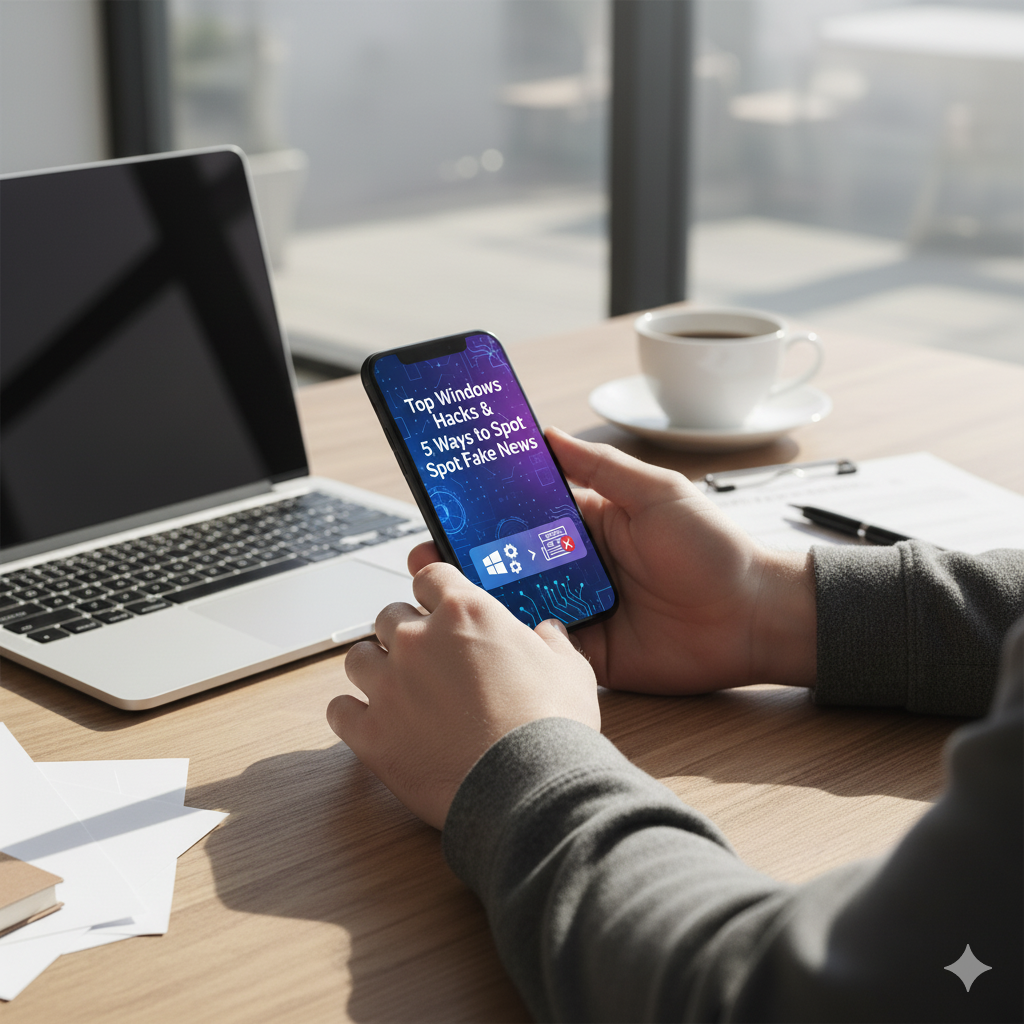In today’s fast-paced digital world, saving time and staying informed are the keys to success. Whether you’re a student, professional, or casual computer user, knowing the right Windows shortcuts can make your day more productive. But efficiency doesn’t end there being able to spot fake news online is just as vital for digital awareness.
This guide from TechReview Insights covers the top 10 Windows shortcuts that boost productivity and five easy tricks to detect fake news in 2025. Let’s dive in.
Related
💻 Why Keyboard Shortcuts Are Essential for Productivity
In a world where every second counts, keyboard shortcuts have become a secret weapon for multitaskers. Instead of clicking through multiple menus, shortcuts allow you to perform actions instantly — saving time and improving workflow.
From managing tasks faster to securing your PC in a flash, Windows productivity shortcuts are designed to make your work smoother and more efficient.
⚡ Top 10 Windows Shortcuts to Boost Productivity
Here’s a handy table of keyboard shortcuts every Windows user should know — along with what they do and how they help.
| Shortcut | Function | Productivity Benefit |
|---|---|---|
| Ctrl + C / Ctrl + V | Copy & Paste | Move text or files instantly without using menus |
| Win + D | Show Desktop | Instantly minimize all windows and declutter your view |
| Alt + Tab | Switch Apps | Toggle between tasks without touching your mouse |
| Win + L | Lock Your PC | Protect privacy when stepping away from your desk |
| Win + E | Open File Explorer | Access important folders and files quickly |
| Win + Shift + S | Screenshot Tool | Capture specific screen areas instantly |
| Win + Arrow Keys | Snap Windows | Arrange multiple windows for better multitasking |
| Ctrl + Shift + Esc | Open Task Manager | Monitor and close unresponsive programs |
| Win + R | Run Command | Launch tools or apps directly using short commands |
| Win + I | Open Settings | Adjust system preferences and devices faster |
💡 1. Master the Basics – Copy, Paste & Manage Windows Smoothly
Shortcuts like Ctrl + C, Ctrl + V, and Win + D can seem simple, but they save countless clicks daily. These time-saving Windows shortcuts are essential for boosting efficiency in offices, schools, and even home setups.
⚙️ 2. Stay Secure Instantly with Win + L
Locking your computer protects your privacy and sensitive data. With Win + L, your screen locks in seconds — perfect for shared or open workspaces.
🔍 3. Be a Multitasking Pro with Alt + Tab & Win + Arrow Keys
If you constantly juggle multiple apps, these shortcuts make switching and snapping windows a breeze. You’ll never lose track of what you’re doing.
🖼️ 4. Take Quick Screenshots Using Win + Shift + S
Need to capture something on screen? Forget print screen — Win + Shift + S opens the snipping tool instantly. It’s one of the best Windows 11 productivity tricks for creators and professionals.
⚡ 5. Explore Power Shortcuts for Advanced Users
Go beyond basics:
- Win + R launches Run commands like msconfig or cmd instantly.
- Ctrl + Shift + Esc opens Task Manager directly to close lagging apps.
These power-user keyboard shortcuts keep your system fast and organized.
🕵️ 5 Tricks to Spot Fake News Online (Digital Awareness Tips 2025)
Now that your PC productivity is on point, it’s time to upgrade your digital literacy skills. The internet is full of misleading headlines, AI-edited images, and half-truths — knowing how to detect fake news online protects your credibility and awareness.
📰 1. Verify the Source’s Credibility
Always check who published the article. Genuine sites have:
- Clear “About Us” pages
- Author credentials
- Verified contact information
Avoid domains that look suspicious or mimic trusted brands (like “bbc-news.co” instead of “bbc.com”). Use fact-checking tools such as Snopes, FactCheck.org, or Media Bias/Fact Check.
⚠️ 2. Analyze Headlines — Don’t Fall for Clickbait
If a headline sounds too shocking or emotional, it’s probably designed to mislead.
Compare it with trusted news outlets like Reuters, BBC, or AP News.
This helps filter out sensational fake news stories that spread on social media.
🖼️ 3. Inspect Images and URLs Carefully
Fake stories often use out-of-context photos. Use Google Reverse Image Search or TinEye to see where an image originally came from.
Also, double-check URLs — fake sites may change one letter or add a symbol to trick readers.
📚 4. Check for Supporting Evidence
Reliable journalism cites real data, official reports, or expert quotes.
If you notice vague language like “experts say” without naming any sources, that’s a red flag.
Look for direct links or references — they strengthen authenticity.
🌍 5. Follow Verified News Sources
Stay informed through official media outlets and verified social channels. You can also set up Google Alerts for trending topics to get authentic updates.
Developing these habits improves your digital awareness and protects you from misinformation.
❓ FAQs: Windows Shortcuts & Fake News Detection
Q1. Why should I use keyboard shortcuts instead of a mouse?
Shortcuts reduce repetitive clicking, increase efficiency, and help maintain focus without constantly navigating menus.
Q2. Do these shortcuts work in Windows 10 and 11 both?
Yes, almost all listed shortcuts work in both Windows 10 and 11 versions.
Q3. How can I remember so many shortcuts easily?
Start with 3–4 essential ones daily (like Win + D, Alt + Tab, Ctrl + C) and gradually add more to your routine.
Q4. How can I fact-check suspicious news articles quickly?
Use tools like Snopes, PolitiFact, or Google Fact Check Explorer to verify authenticity.
Q5. What’s the best way to stay safe from misinformation?
Always double-check the source, avoid sharing unverified posts, and rely on reputable journalism outlets.
🎯 Conclusion: Stay Smart, Efficient, and Informed
In a world overflowing with digital content, productivity and awareness go hand in hand.
By mastering Windows keyboard shortcuts, you save time and focus better. And by learning how to spot fake news online, you safeguard yourself from misinformation.
So, stay smart, stay efficient, and always verify before you share — because true digital power lies in speed and awareness.