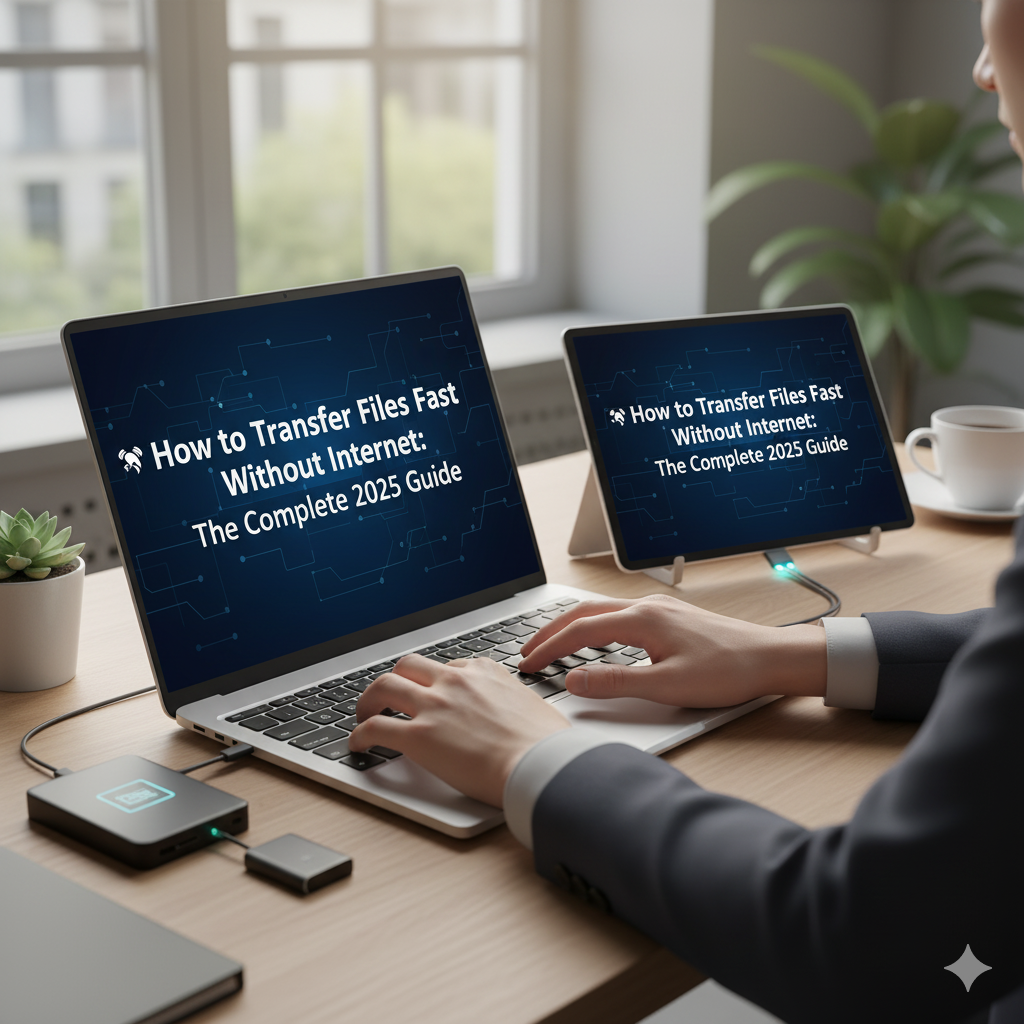In a world where everything depends on the internet, there are still moments when we need to transfer files without Wi-Fi or data. Maybe you’re in an area with weak signals 🌐, or perhaps you just want to share large files safely and quickly.
That’s where offline file transfer methods come in handy. They’re fast, secure, and surprisingly efficient no cables or cloud required!
Whether you’re sharing between Android, iPhone, Windows, or PC, this guide will show you how to transfer files fast without internet using trusted and easy-to-use methods.
Related :
⚡ 1. Why Go Offline? Benefits of Transferring Files Without Internet
Before jumping into tools and apps, let’s explore why offline sharing is still a great idea 👇
✅ No Internet Needed: Save mobile data and avoid slow upload/download times.
✅ Faster Local Transfers: Wi-Fi Direct or LAN transfers are often quicker than cloud uploads.
✅ Better Privacy: No files are stored on third-party servers.
✅ Cross-Platform Support: Works between phones, tablets, and computers easily.
📡 2. Bluetooth Sharing – The Classic but Reliable Method
Bluetooth might feel old-school 😅, but it’s still one of the simplest ways to transfer files offline.
🔧 How to Use Bluetooth for File Transfer
- Turn on Bluetooth on both devices.
- Pair them (one-time setup).
- Select the files → Tap Share via Bluetooth.
- Accept the file on the receiving device.
⚖️ Pros & Cons Table
| ✅ Pros | ⚠️ Cons |
|---|---|
| Works on almost every device | Slower transfer speed |
| No additional apps required | Limited range (10 meters) |
| Easy setup | Not ideal for large files |
📶 3. Wi-Fi Direct – Faster Than Bluetooth
If you want speed and reliability, Wi-Fi Direct is the way to go! It allows two devices to connect directly using Wi-Fi signals — no internet required.
⚙️ How to Use Wi-Fi Direct (Android Example):
- Go to Settings → Connections → Wi-Fi → Wi-Fi Direct.
- Select the other device.
- Send files via your gallery or file manager using “Share via Wi-Fi Direct.”
⚡ Why Wi-Fi Direct Rocks
- Up to 10x faster than Bluetooth 🚀
- Great for videos, movies, and large documents
- Works even without a router
💻 4. LAN File Sharing (PC to PC or Laptop)
If you’re transferring between computers, LAN (Local Area Network) sharing is the best choice. It connects two or more PCs via Ethernet or a local Wi-Fi connection.
🧭 Steps for LAN Sharing (Windows Example)
- Connect both PCs to the same Wi-Fi or via LAN cable.
- Go to Control Panel → Network and Sharing Center → File Sharing Options.
- Enable File and Printer Sharing.
- Share the desired folder.
📊 LAN Sharing Summary
| Feature | Details |
|---|---|
| Best for | PC to PC, Laptop to Laptop |
| Speed | Very Fast |
| Range | Same network |
| Internet Required | ❌ No |
📲 5. Using Mobile File-Sharing Apps (Offline Mode)
Modern apps make offline file transfers faster than ever — no cables, no internet, just smart device-to-device sharing. 📱
🏆 Top Offline File Transfer Apps (2025)
| App Name | Works Without Internet | Average Speed | Supported Devices |
|---|---|---|---|
| SHAREit | ✅ Yes | ⚡ Very Fast | Android, iOS, Windows |
| Xender | ✅ Yes | ⚡⚡ Super Fast | Android, iOS |
| Files by Google | ✅ Yes | ⚡ Medium | Android |
| Zapya | ✅ Yes | ⚡ Fast | Android, Windows |
🔍 Why These Apps Stand Out
- Support large file transfers 📁
- Easy QR or hotspot connections
- Transfer photos, videos, apps, and docs
- Completely offline
🔌 6. USB & External Storage Options
When you need super-fast and stable transfer speeds — go wired! 💽
🧰 Best Methods:
- USB Cable (Phone ↔ PC) – Great for large backups or media files.
- USB OTG Cable – Connects a flash drive directly to your phone.
- External Hard Drives or SSDs – Ideal for huge file transfers (movies, games, etc.).
📊 Comparison Table
| Method | Speed | Best For | Internet Needed |
|---|---|---|---|
| USB Cable | ⚡ Very Fast | Backup, video transfer | ❌ No |
| USB OTG | ⚡ Fast | Mobile-to-Drive | ❌ No |
| External SSD | ⚡⚡ Ultra-Fast | Bulk transfers | ❌ No |
⚙️ 7. How to Optimize Speed During Offline Transfers
Want to make your offline transfers even faster? 🚀
Here are some pro tips to improve performance:
- Keep Devices Close: Shorter range = better speed 📶
- Close Background Apps: Free up memory for smoother sharing.
- Update Your File-Sharing App: Bug fixes improve transfer rates.
- Avoid File Compression: Send uncompressed files when possible.
- Use Airplane Mode (optional): It reduces interference.
🔒 8. Safety and Privacy Tips
Even offline transfers need security care! 🛡️
Here’s how to stay safe while sharing locally:
- Always verify devices before pairing.
- Use trusted apps only (avoid clones).
- Turn off sharing after you’re done.
- Encrypt sensitive data if possible 🔐.
- Don’t install unknown APKs via sharing.
🎯 9. Quick Comparison: Which Method Should You Use?
| Scenario | Best Option | Speed | Tools Needed |
|---|---|---|---|
| Small Files (photos/docs) | Bluetooth | 🐢 Medium | None |
| Large Files (videos, games) | Wi-Fi Direct or Xender | ⚡ Fast | App |
| PC ↔ PC Transfer | LAN Sharing | ⚡⚡ Very Fast | Ethernet/Wi-Fi |
| Backup or Storage | USB / SSD | ⚡⚡⚡ Ultra-Fast | Cable/Drive |
💬 FAQs – Everything You Need to Know
❓Can I transfer files between Android and iPhone without internet?
👉 Yes! Use SHAREit or Xender, both work cross-platform without data.
❓ Which offline transfer app is fastest?
👉 Xender and SHAREit are among the fastest, especially for videos or apps.
❓ Does Wi-Fi Direct require a router?
👉 No, it creates a peer-to-peer connection directly between devices.
❓ How do I transfer large files from PC to PC without internet?
👉 Use LAN Sharing or USB Drives for reliable and fast results.
❓ Is Bluetooth still useful in 2025?
👉 Absolutely! It’s perfect for small file transfers and quick sharing on the go.
🏁 Conclusion:
In 2025, file sharing without internet is easier, faster, and more secure than ever before. Whether you use Bluetooth, Wi-Fi Direct, LAN, or offline apps, you can send files anytime, anywhere — no data required! 🌍
Next time someone asks for that movie, document, or selfie — skip the cloud and go offline. You’ll save time, battery, and bandwidth while staying in control of your data. 💪